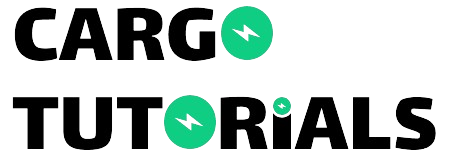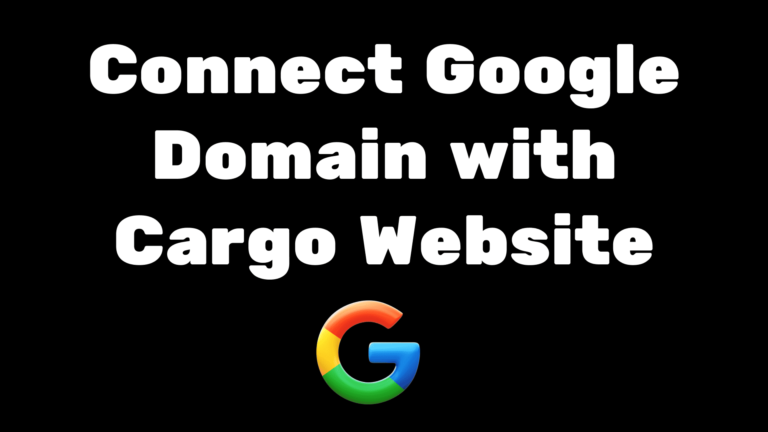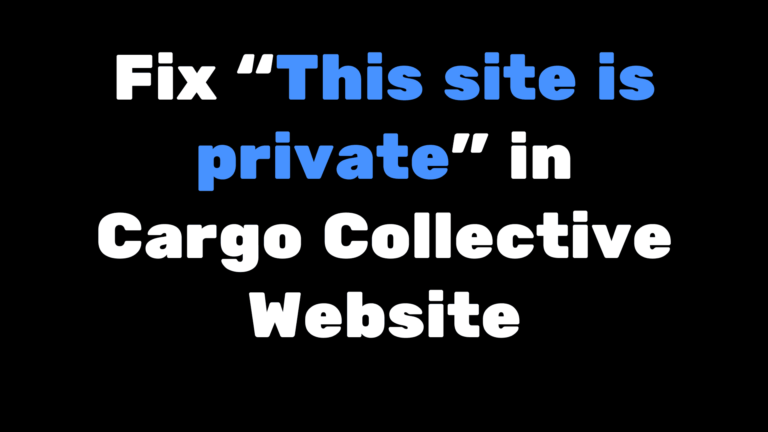How to fix “This domain needs to be configured for use on Cargo” in Cargo Site
In this blog, we will see how to fix this error “This domain needs to be configured for use on Cargo. Connect it by adding it to your Settings.” which is quite frustrating because you want to make your cargo site live but you keep seeing this message again and again.
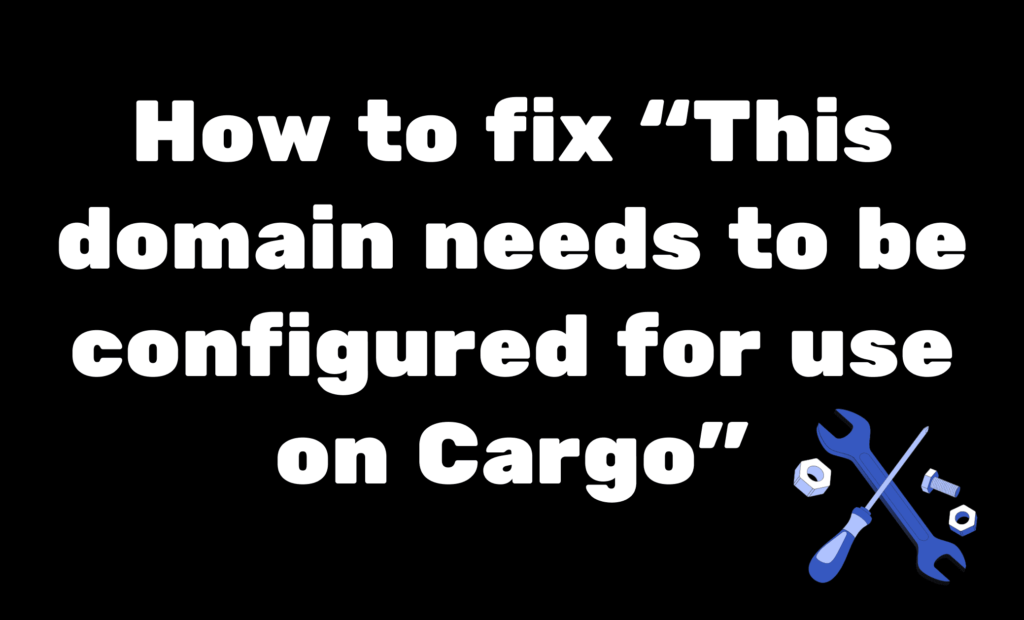
What does the error “This domain needs to be configured for use on Cargo” mean?
There are several possibilities as to why you are seeing this error. Basically, what happens when you are trying to connect a domain purchase from Cargo or some third-party domain that you might have purchased from Godaddy, NameCheap, or any other domain service provider and you have connected it with your Cargo Site but you have not configured the domain properly it might be causing the issue.
Another reason can be you have configured it correctly but the nameserver record has not been updated successfully so let’s see how to solve this issue.
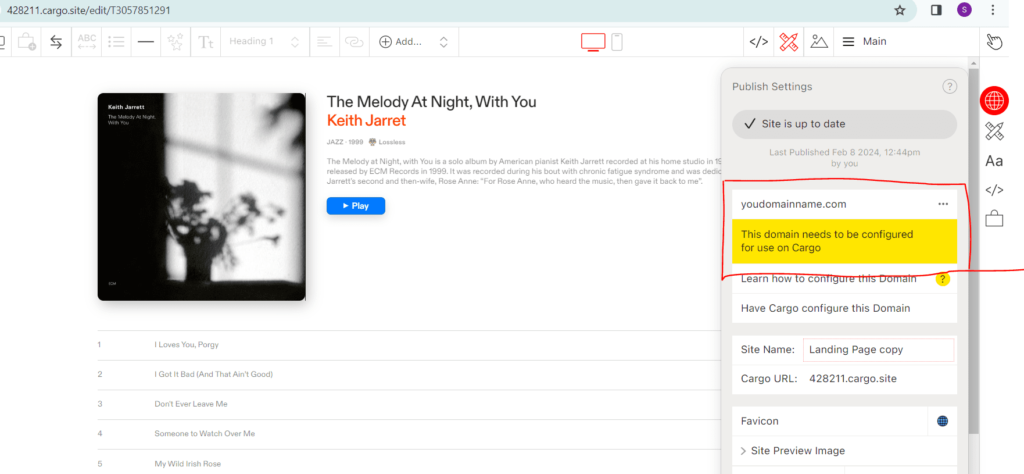
Solution: Check the Domain Nameserver
If you bought your domain from a place like Godaddy, you’ll need to switch the default nameserver to Cargo.
Follow these steps to fix the error “This domain needs to be configured for use on Cargo. Connect it by adding it to your Settings.”:
- Log in to your domain provider’s website.
- Find the Nameserver section.
- Replace the default nameserver with Cargo’s nameserver: ns1.cargo.site and n2.cargo.site.
- Save your changes.
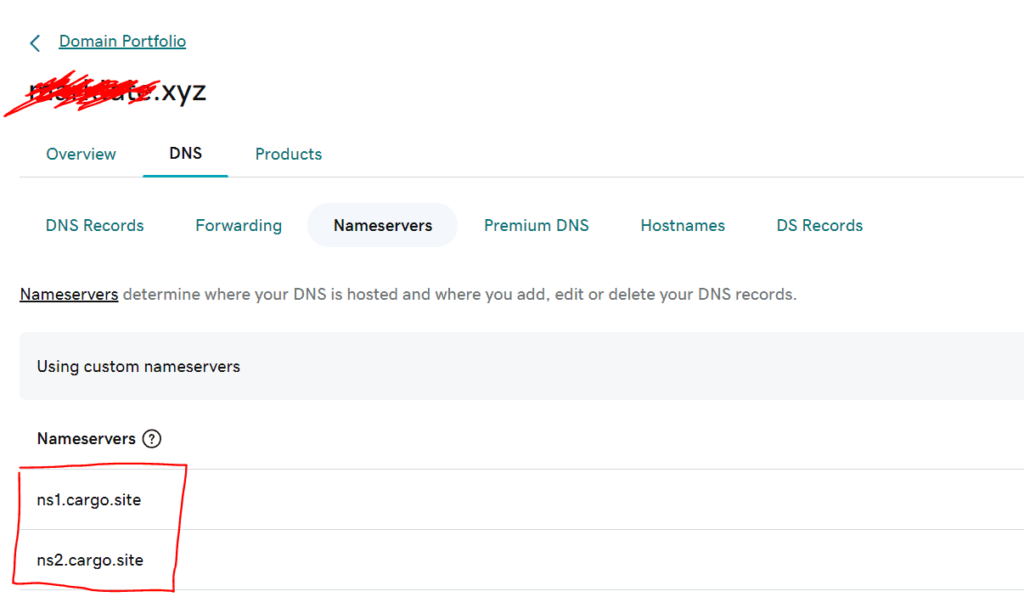
For detailed instructions on changing nameservers with Godaddy or Google Domains, you can check out these blogs.
Connect Domain purchased from Godaddy to Cargo Site.
Connect Google Domain to Cargo Site.
After updating the nameserver, you might still see a message. Don’t worry, our part is done. It can take up to 12 hours for the changes to take effect worldwide.
How to check the nameserver is updated successfully?
You can use a website like https://www.whatsmydns.net/ to check if your Nameserver update was successful worldwide.
Just follow these steps:
- Go to https://www.whatsmydns.net/.
- Enter your website name in the input field.
- Beside it, there’s a drop-down menu. Click on it and select ‘NS’ for the nameserver.
- Click on the search button.
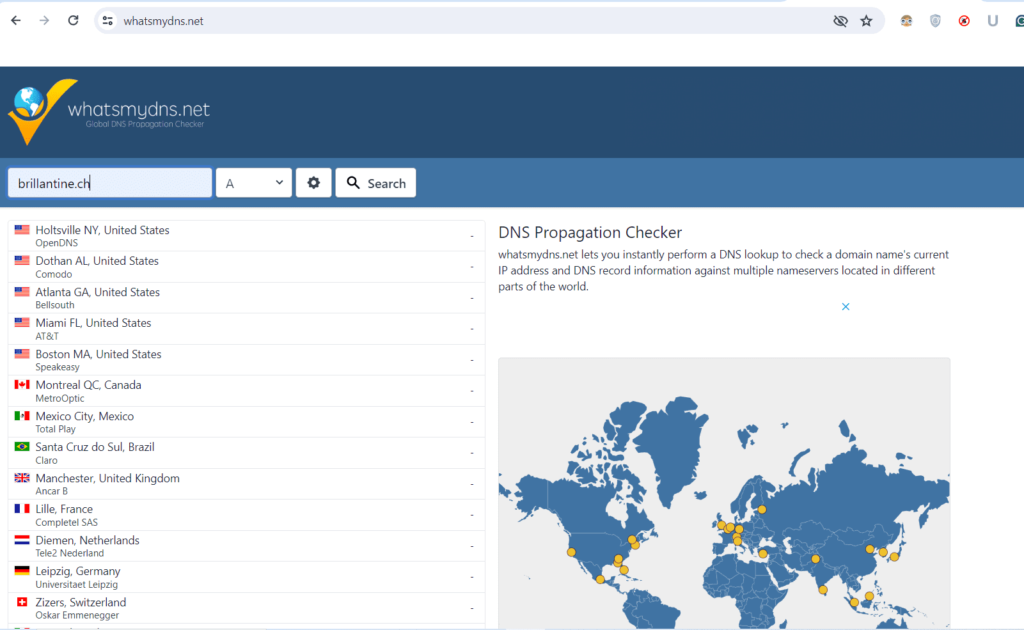
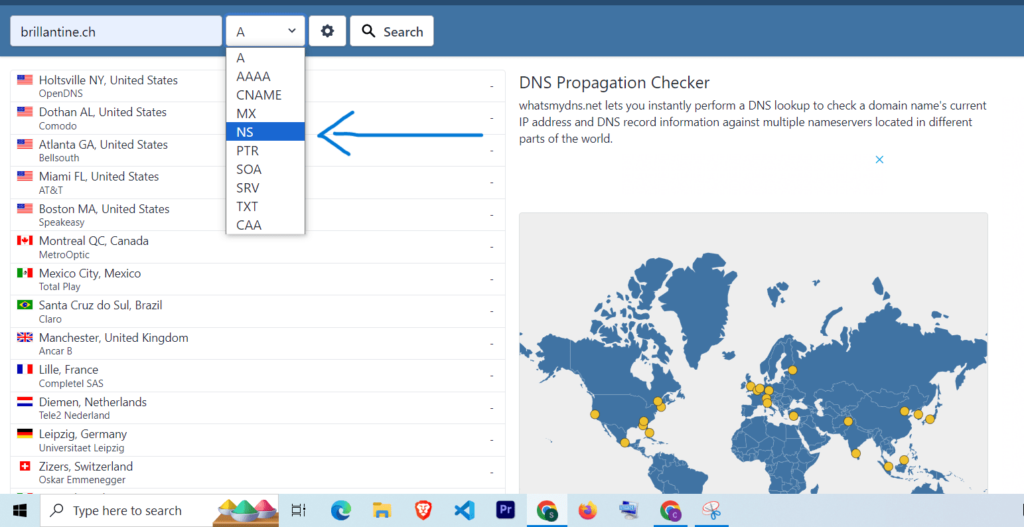
If it shows ns1.cargo.site and ns2.cargo.site, your nameserver update was successful. If you see a different record, it means it may take some more time for the update to propagate.
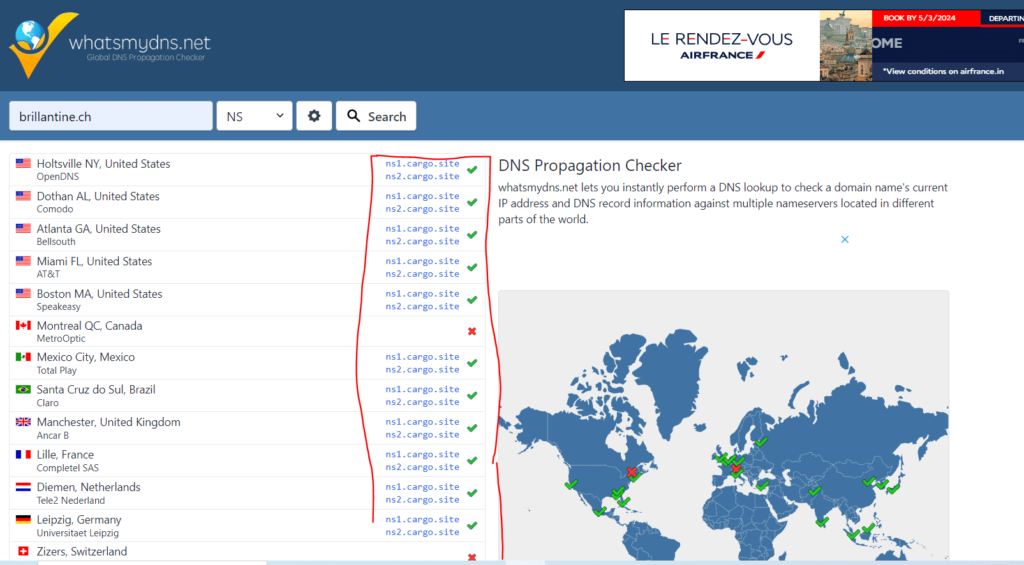
When your domain is activated successfully you will get an email from Cargo about the Domain Activation
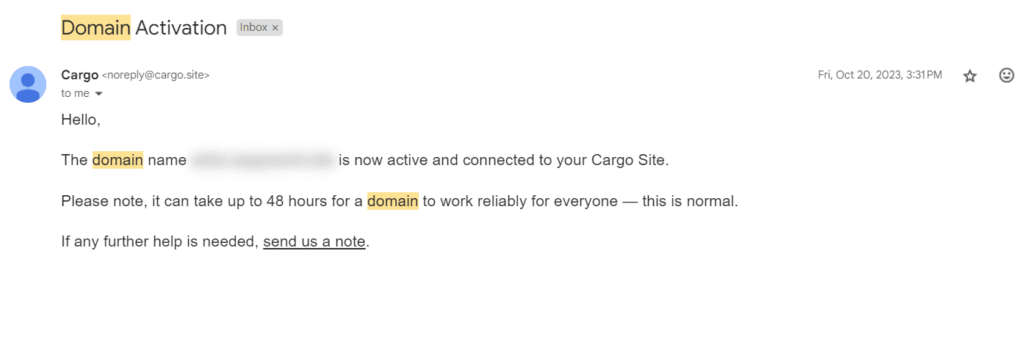
I hope you have found this blog helpful. Thanks for reading🚀
If you have any questions or need help with your Cargo Site, feel free to ask in the discussion forum.