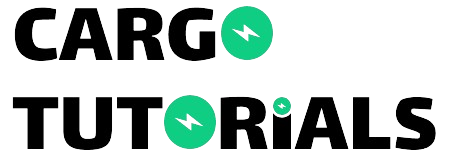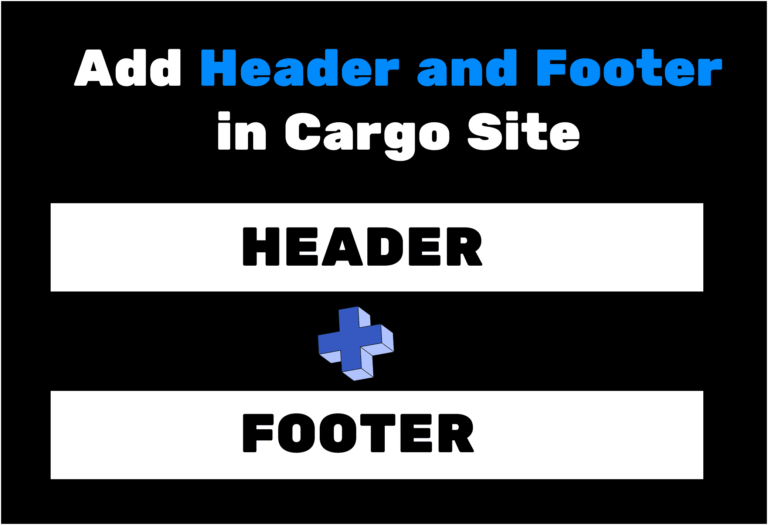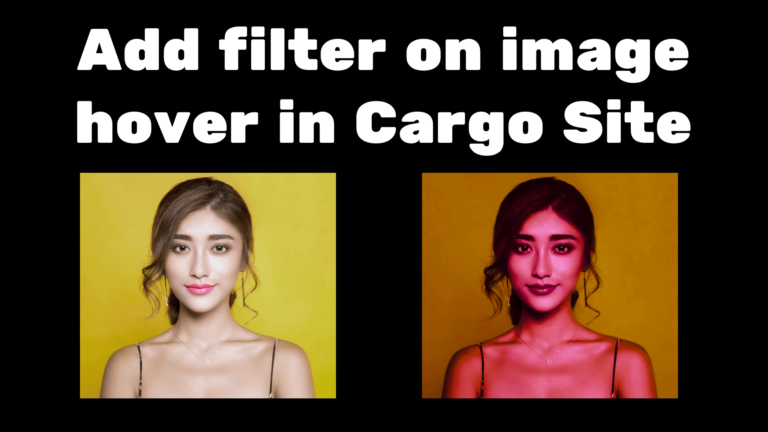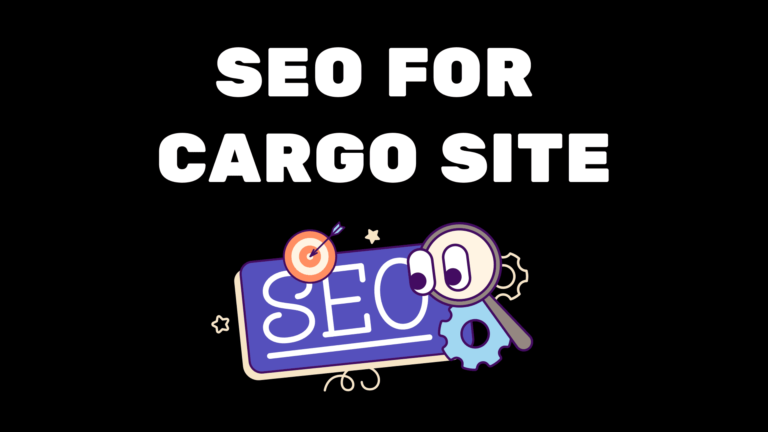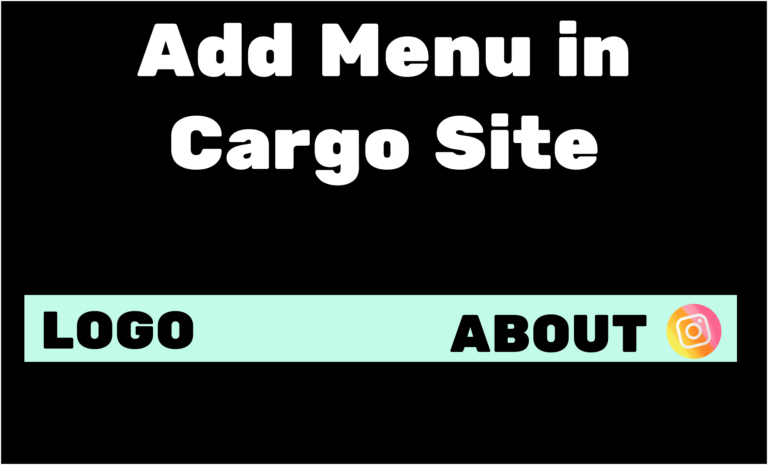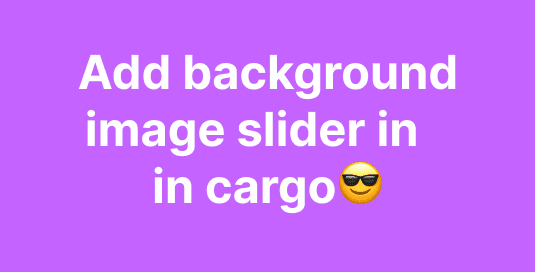Add Audio file in Cargo Collective Website
In this blog, we are going to learn how you can add an audio file to your Cargo Collective site builder. We are going to see how you can add an audio player in both Cargo 2 and Cargo 3 Site Editor.

Add Audio file in Cargo 2
- Open your Cargo 2 site editor.
- Navigate to the page where you want to add the audio player.
- Click on the file’s icon and upload the audio file.
- Once uploaded, locate the audio file in the files section and click on it.
- An alert box will appear, displaying the URL of the audio file. Copy this URL.
- In the bottom-right section, find the Music icon and click on it.
- A tab will open where you need to paste the audio file URL copied earlier.
- Optionally, you can give a custom Track title.
- If you want the audio file to play in a loop, ensure the loop toggle is turned on.
Following these steps should help you successfully add an audio player to your Cargo Collective site using the Cargo 2 site builder.



Add Audio file in Cargo 3
- Open your Cargo 3 site editor.
- Navigate to the page where you’d like to add the audio player.
- Click on the image icon at the top right of the panel to upload the audio file.
- Once uploaded, locate the audio file in the files section, click on it, and copy the audio file URL.
- In the panel’s middle section, click on the “Add +” icon.
- Navigate to the “More” section and choose “Audio Player”; this will open a new tab.
- Paste the previously copied audio file URL into the designated field.
- Optionally, add a custom Track title.
- If you want the audio file to loop, make sure to turn on the loop toggle.
By following these steps, you can successfully integrate an audio player into your Cargo 3 site using the Cargo 3 site builder.




Now we have finally added an Audio Player to the Cargo Site.
I hope you have found this blog helpful. Thanks for reading🚀
If you have any questions or need help with your Cargo Site, feel free to ask in the discussion forum.