Add page to Cargo site
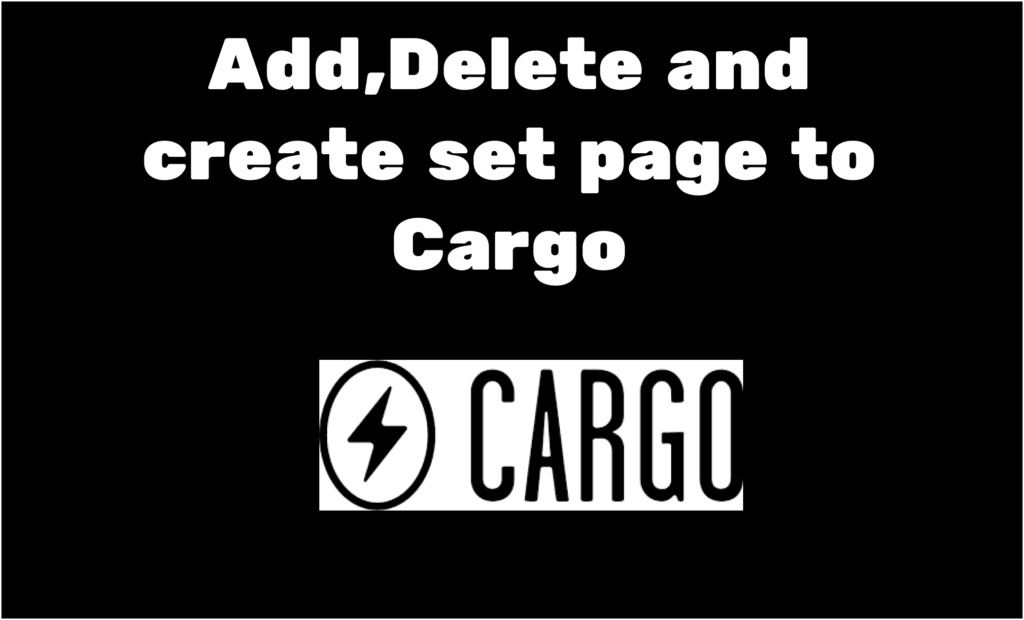
Creating a page in the Cargo Collective site builder might seem difficult, but it’s quite simple. By the end of this article, you’ll have a clear understanding of how to add, delete, and create a Set in Cargo Site.
So let’s get started🚀
Add page in Cargo 2
Follow these steps to add a page to Cargo 2 Site:
1. Login to your cargo 2 editor.
2. After login, successfully click the plus icon on the bottom of the settings.

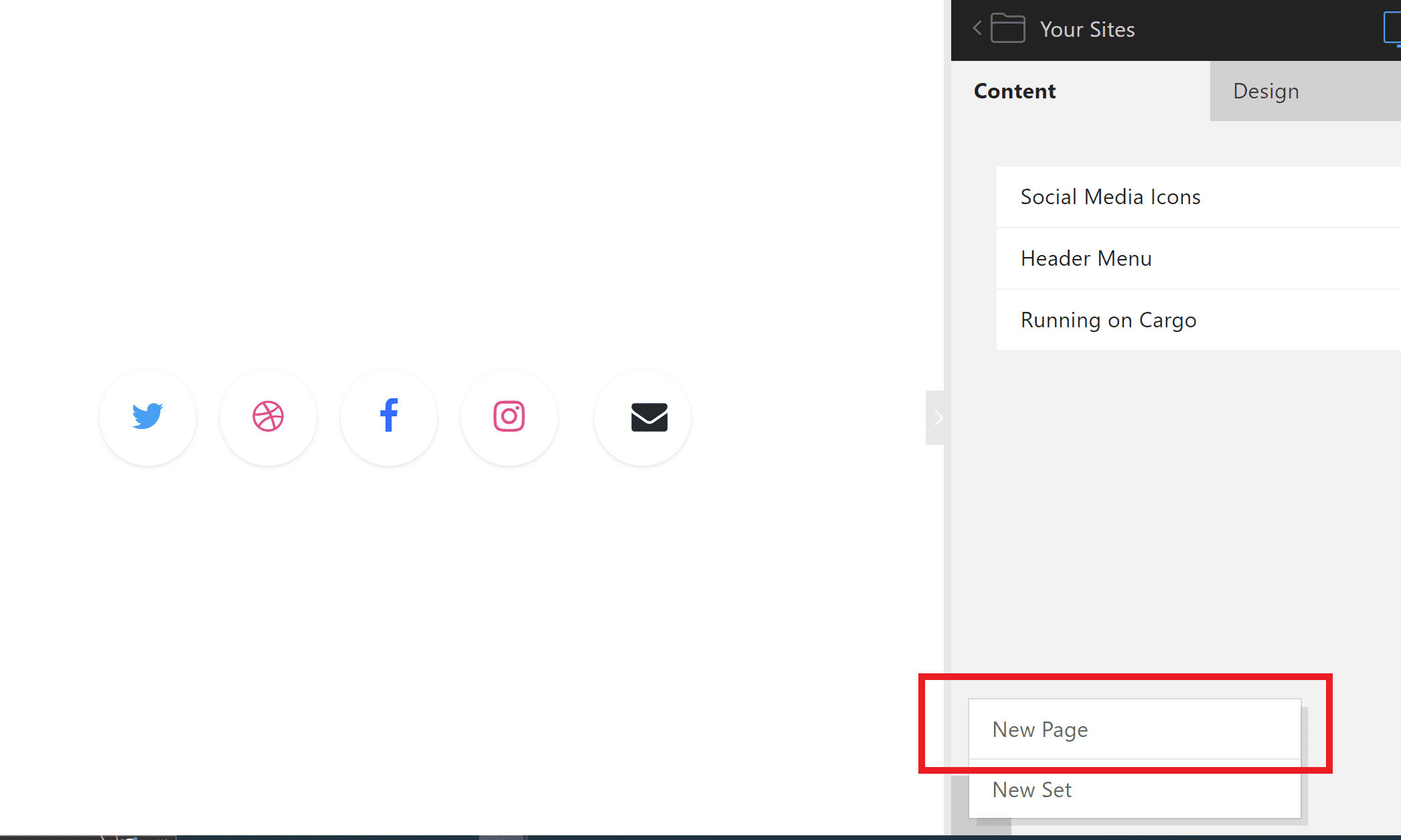
2- After clicking on the plus icon it will add a New Page called “Untitled Page” in the right sidebar panel.
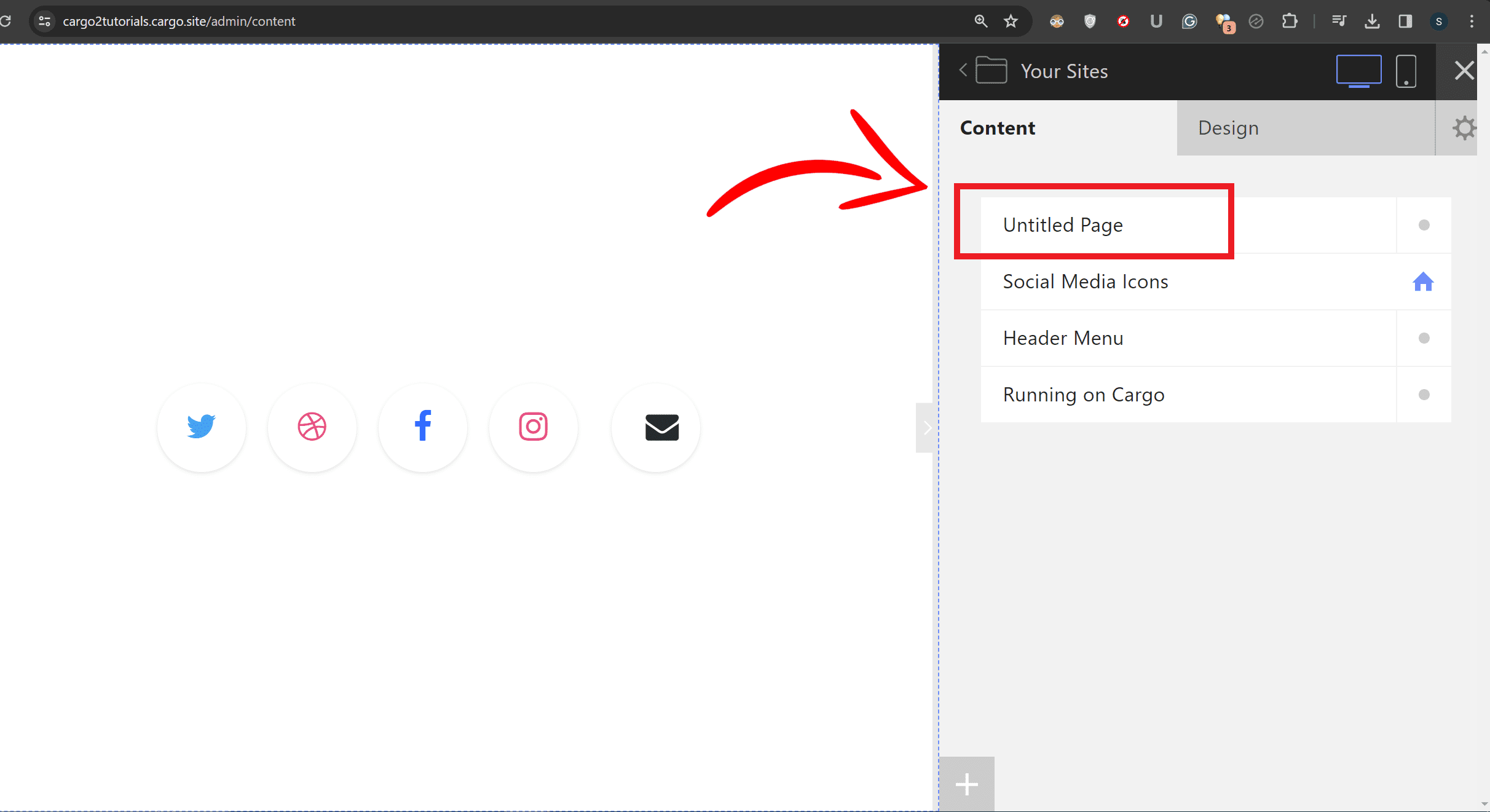
3- Then you need to select the “Untitled Page” text using your mouse.
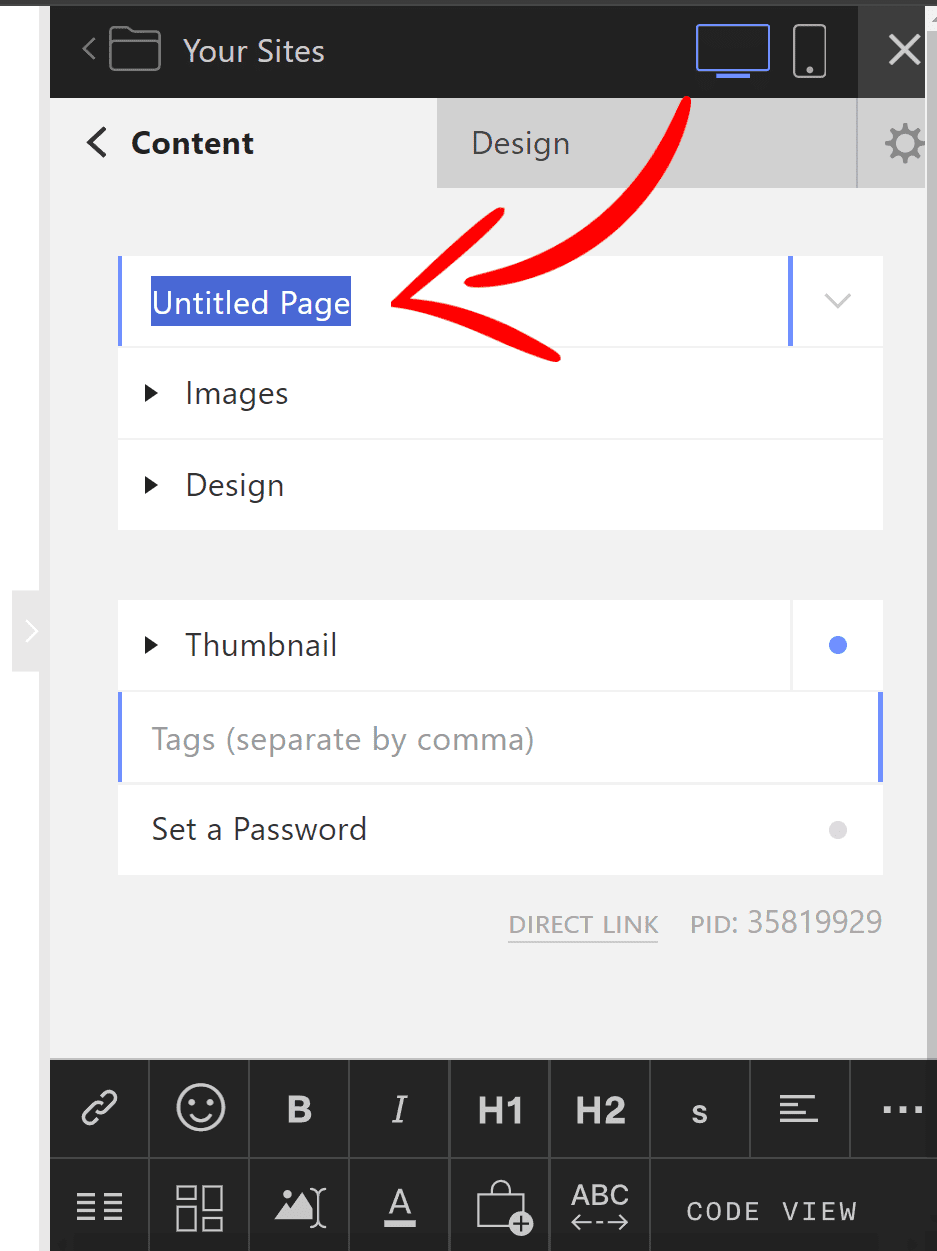
4. After selecting the text from the mouse you can change the name of the page.
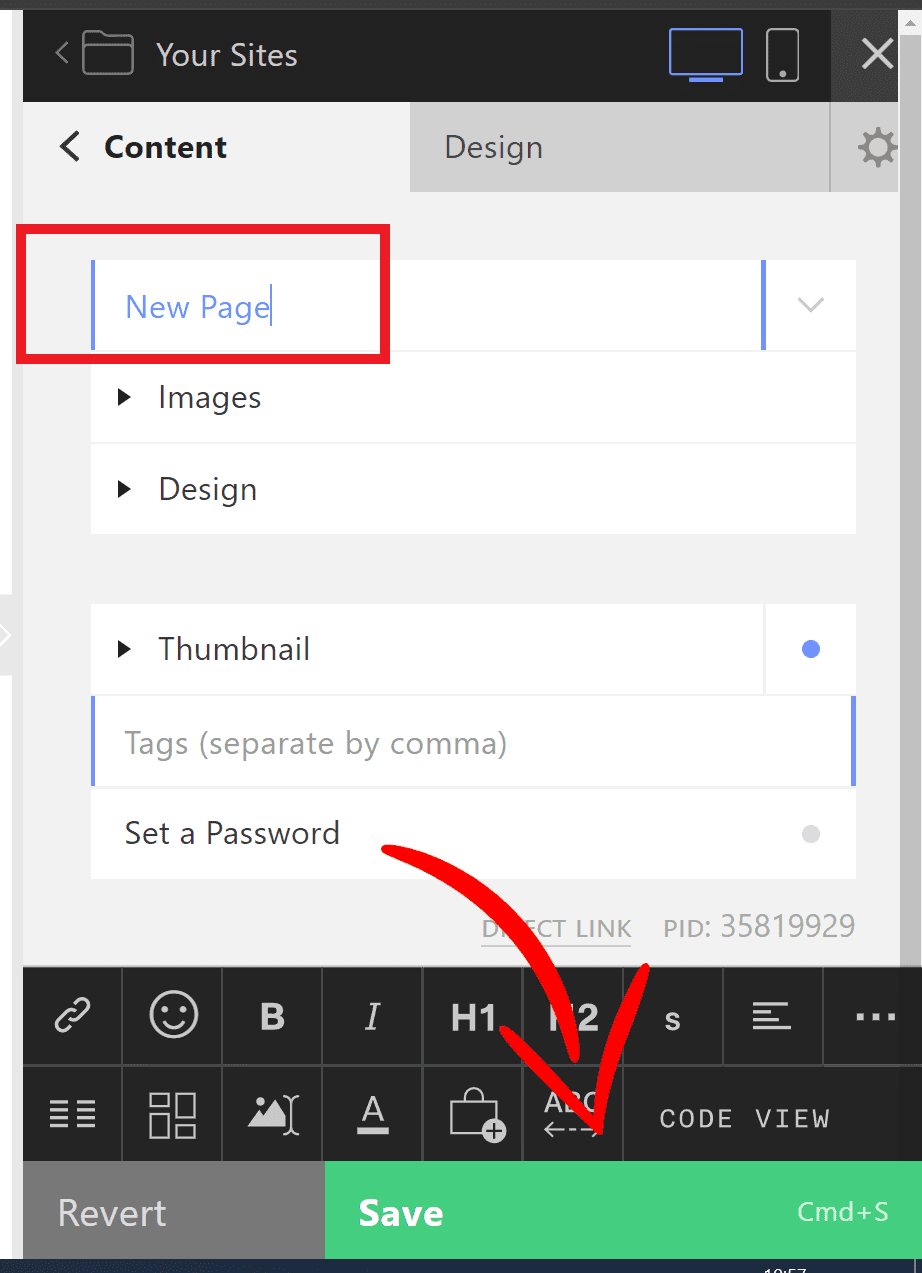
Delete page in Cargo 2
Now that we’ve learned how to add a page in Cargo 2, let’s see how to delete one. Hover over the page you want to delete, and a drop-down menu will appear. Click on it, and you’ll see the option to delete the page. Click delete and confirm, and the page will be removed from your Cargo 2 site.
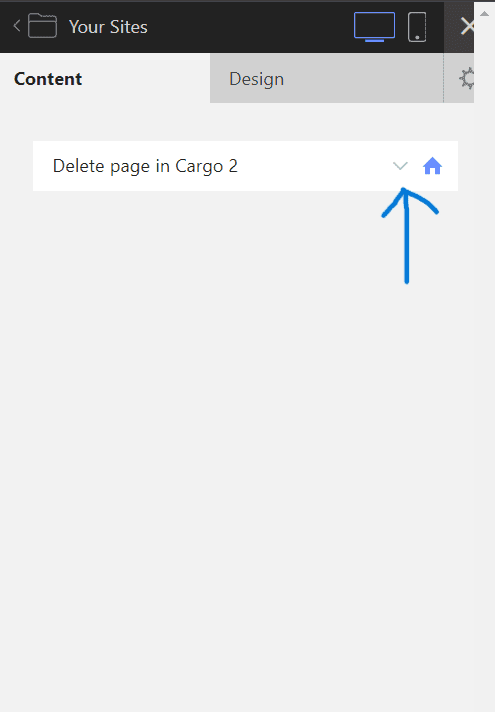
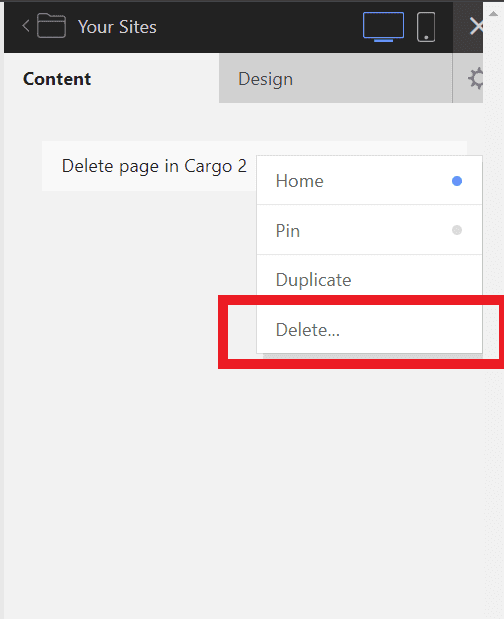
Add page in Cargo 3
Follow these steps to add a page to the Cargo 3 Site:
1 – Open your Cargo 3 Editor and click on the bar icon at the top.
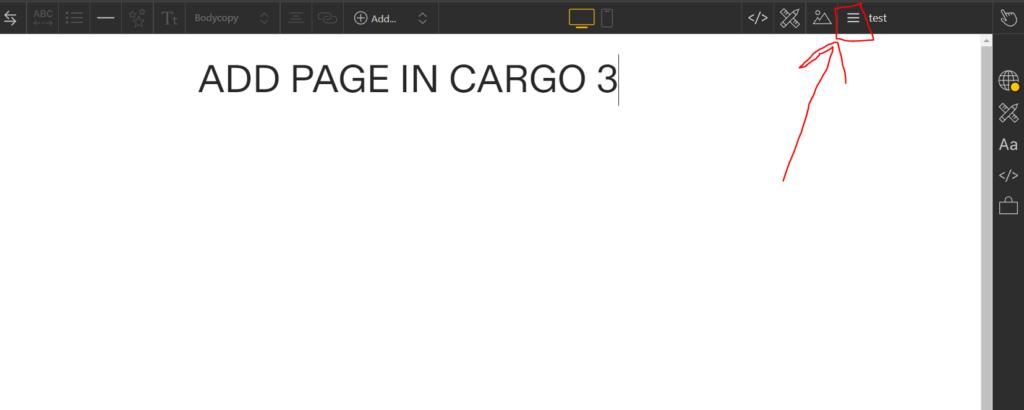
2 – It will open the pop box containing all the pages on your website. Click on the plus icon to add the page.
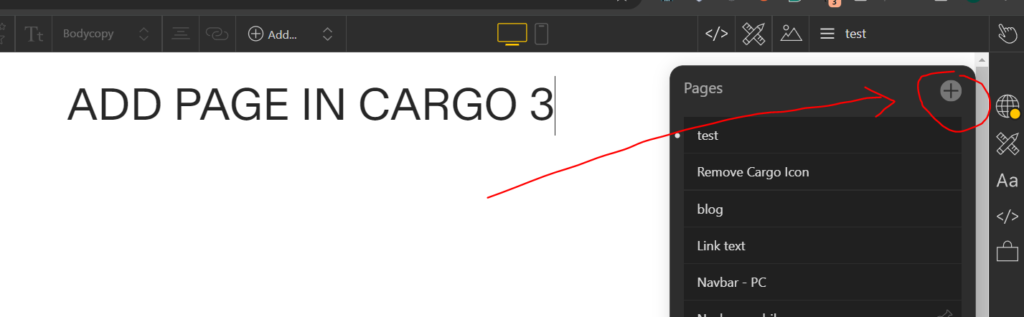
It will show you some choices. Choose ‘New Page.’ A new page called ‘Untitled Page’ will be created. Click on it and change the name of the page.
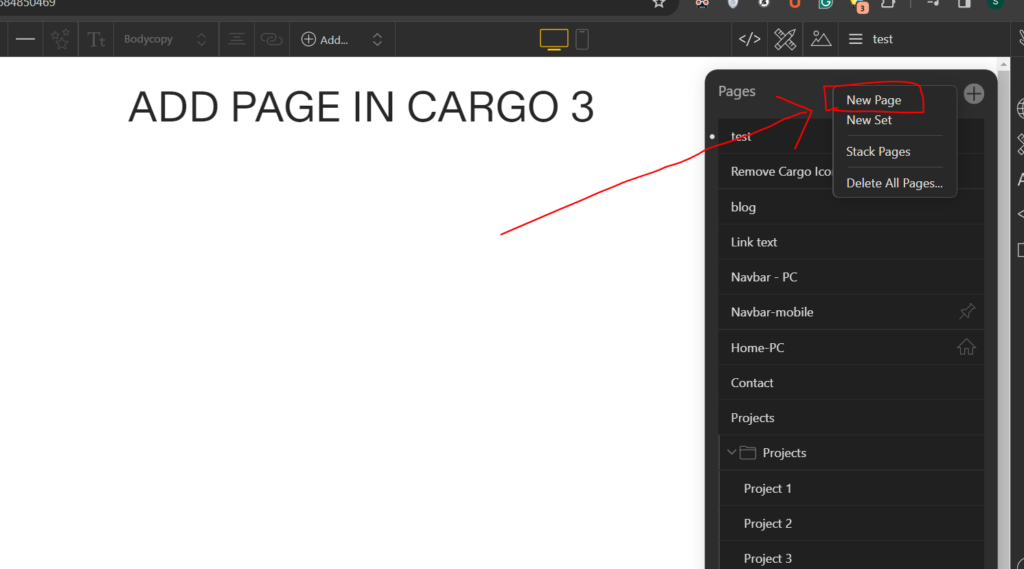
Delete page in Cargo 3
Now that we’ve figured out how to add a page in Cargo 3, let’s go over deleting one. Click on the three dots, and you’ll see a drop-down menu pop up. From there, select the option to delete the page. Confirm your choice, and the page will be removed from your Cargo 3 site.
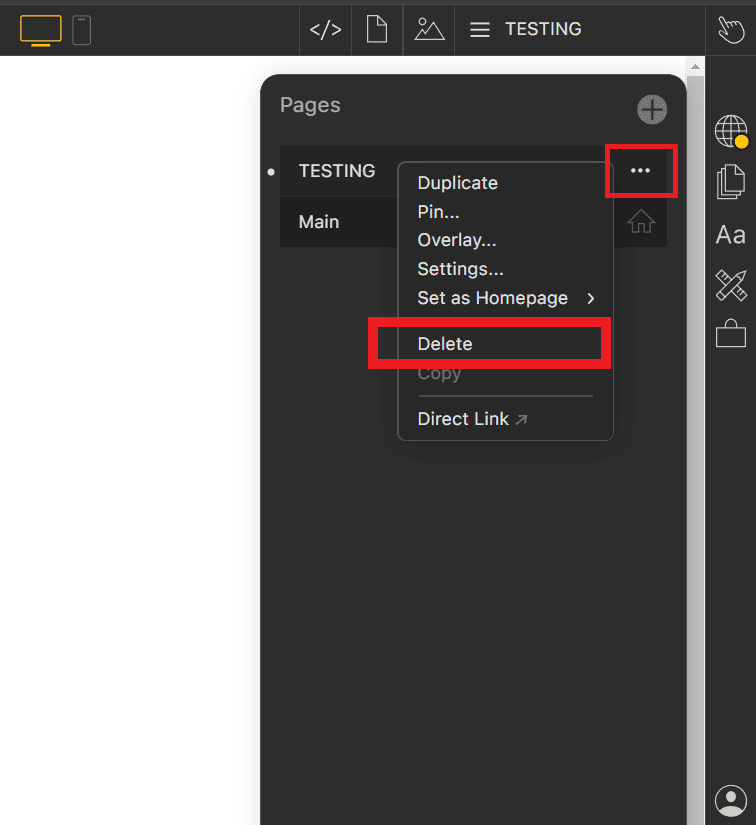
Add Set in Cargo 3
Structuring your website pages more efficiently can be achieved by utilizing sets, which essentially act as folders. By creating a set, you can organize related pages within it.
For instance, if you have various project pages, you can create a project set and move all project-related pages inside it. This makes navigation through different pages much easier for you.
To create a new set, simply click on “New Set.” This action generates a set named “Untitled Set.” Double-click on it to rename the set according to your preference. Once named, you can easily drag and drop other pages into this set.
In the image below, you’ll see that I’ve organized my website pages by creating a set named “Project Work.” Within this set, I’ve neatly grouped three project pages: “Project 1,” “Project 2,” and “Project 3.”
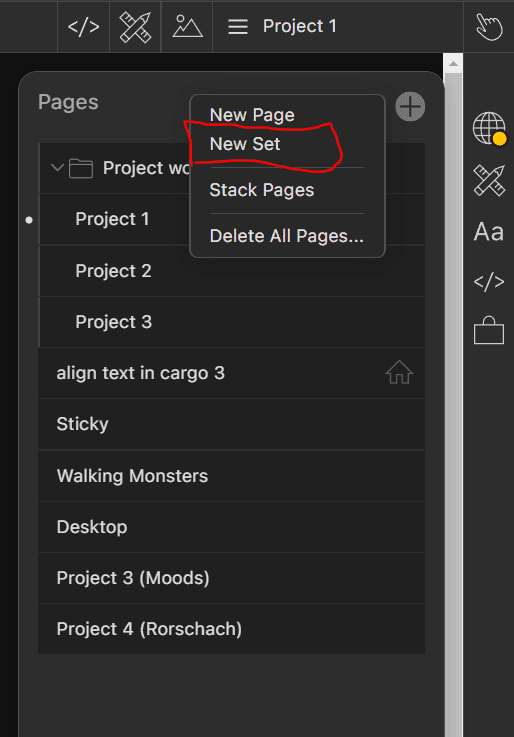
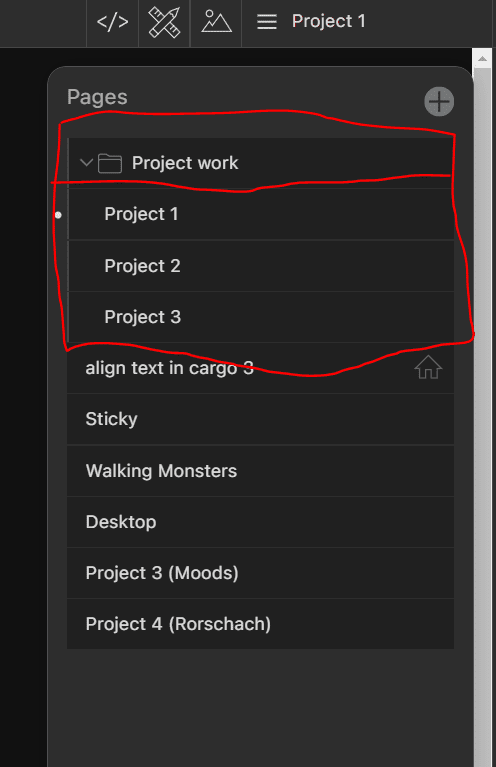
Thanks for reading this article.
Cheers✌
Hey, wait a minute😜 But,
Do you know how to add icons or emoji😁 in Cargo Collective website builder? Click here to read the article on that.
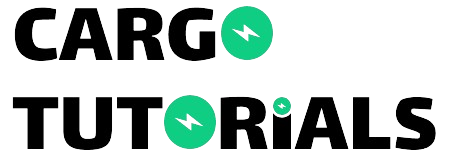
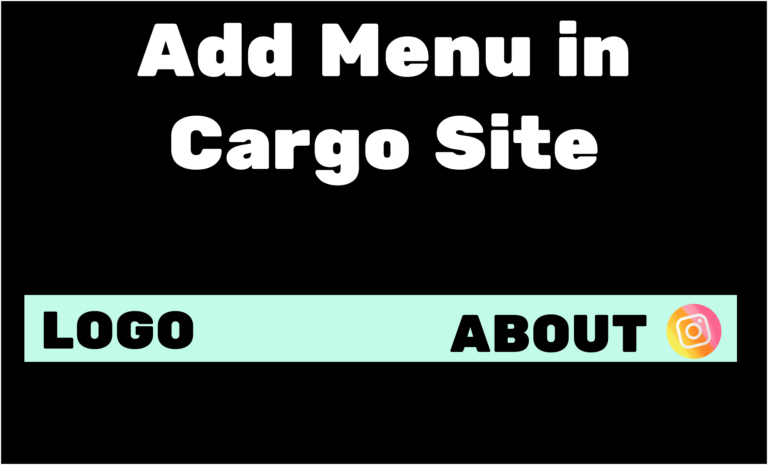
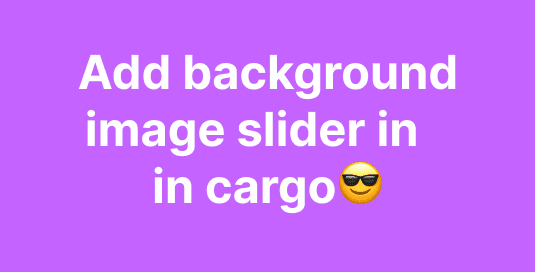

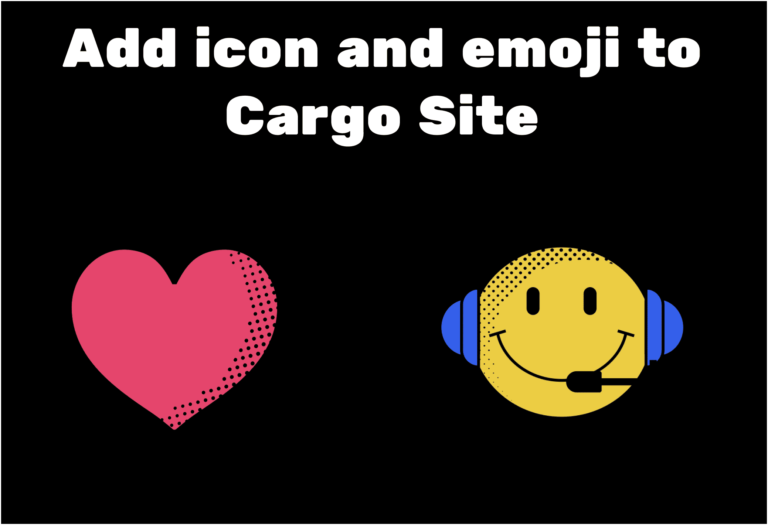
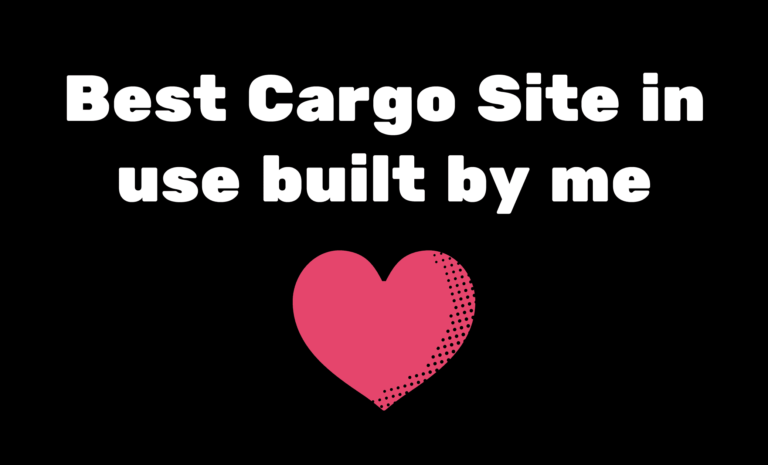
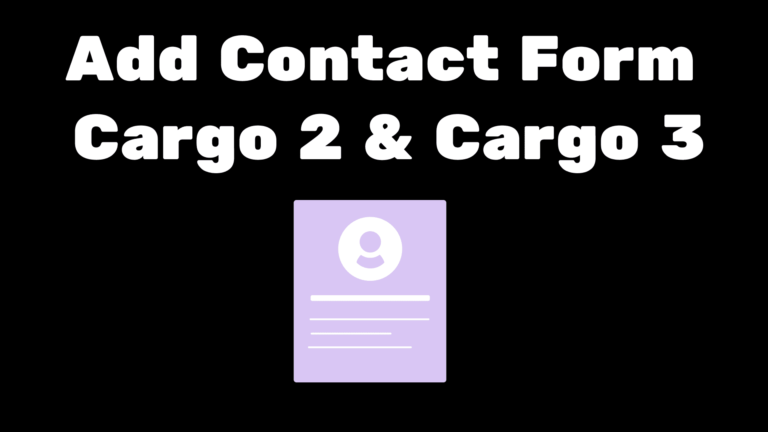
how do you have a page that has links to other pages?