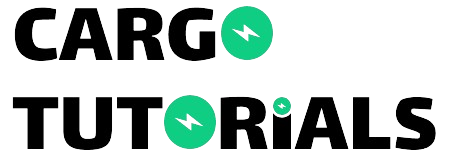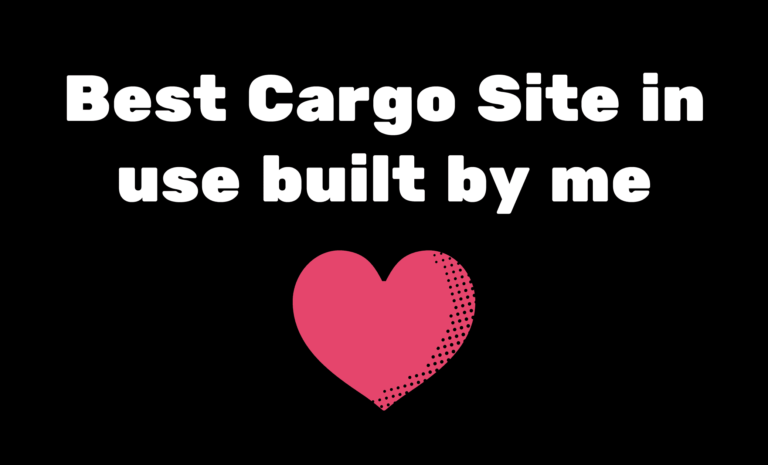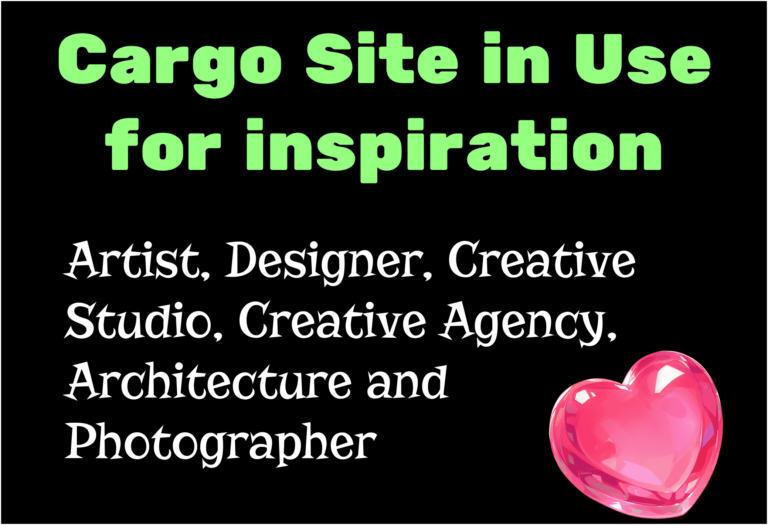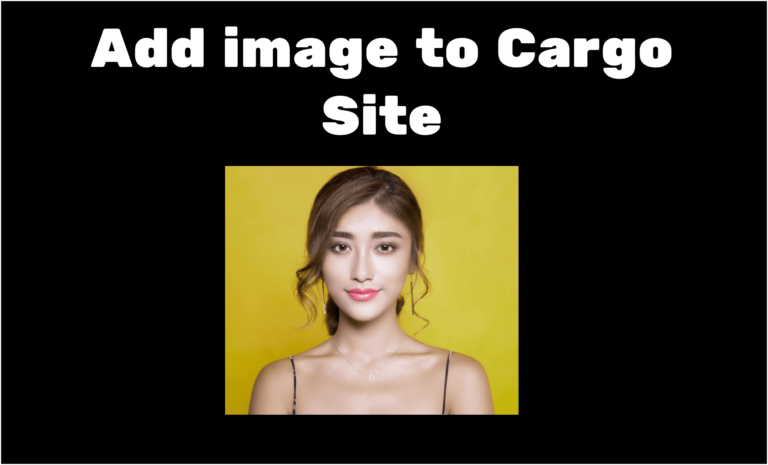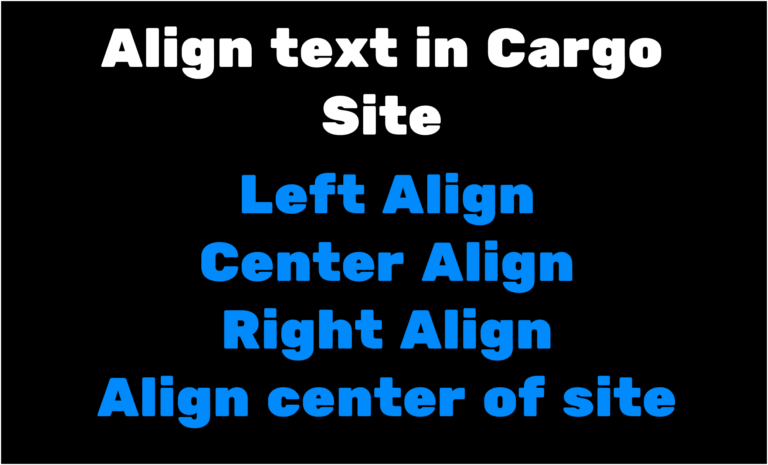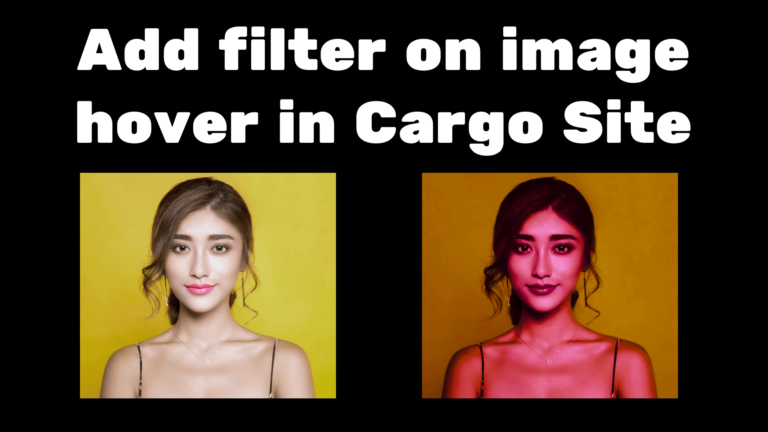Add and embed video to Cargo Site
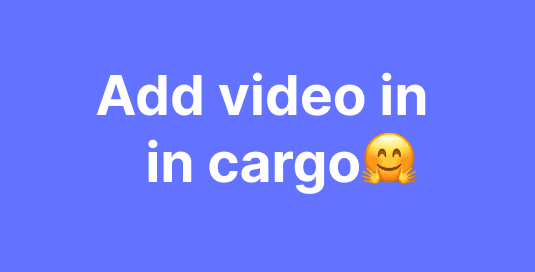
In Cargo Collective site builder you know how to add images in cargo collective but what if you want to add video in Cargo your website but are confused about how to do that 😩 do not worry in this blog I will teach you how to add video in cargo collective most easily 😎.
So let’s get started🚀
Add video to Cargo Collective Site builder
First, let’s find out which video you want to add to your website. Is it a YouTube video or video stored on your computer or a Vimeo video? First I will tell you how to add a YouTube video after that I will teach you how to add a video stored on your computer and then at last I will tell you how to add a Vimeo video in the cargo.
Embed YouTube video to cargo
1. First log into your cargo website.
2. Add a new page in the builder. If you do not know here you can read the article on how to add a page.
how to add page in cargo collective
3. After adding a new page go to youtube.com and browse that video which you want to add after that click on the share button
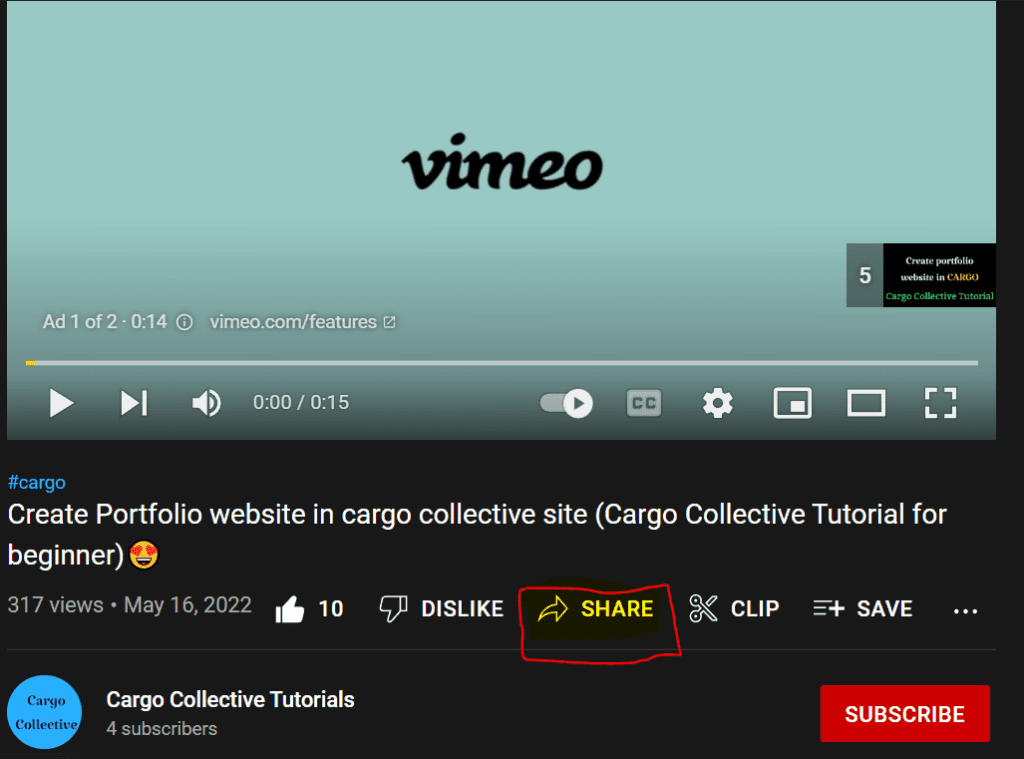
4. After clicking on the share button, click on the embed option.
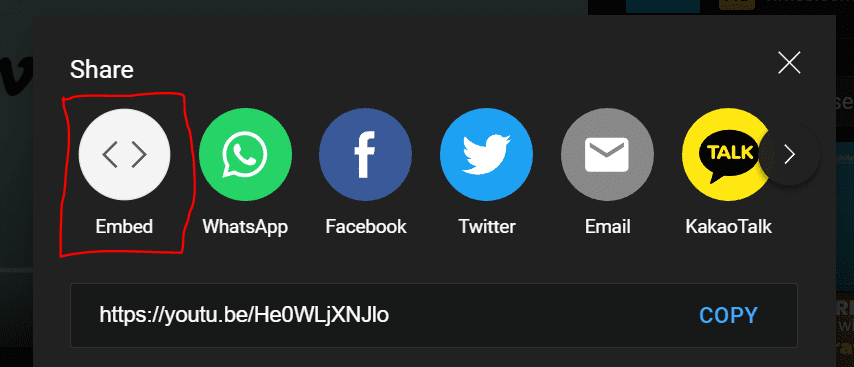
5. After clicking on embed it will display a code. Select and copy that code.
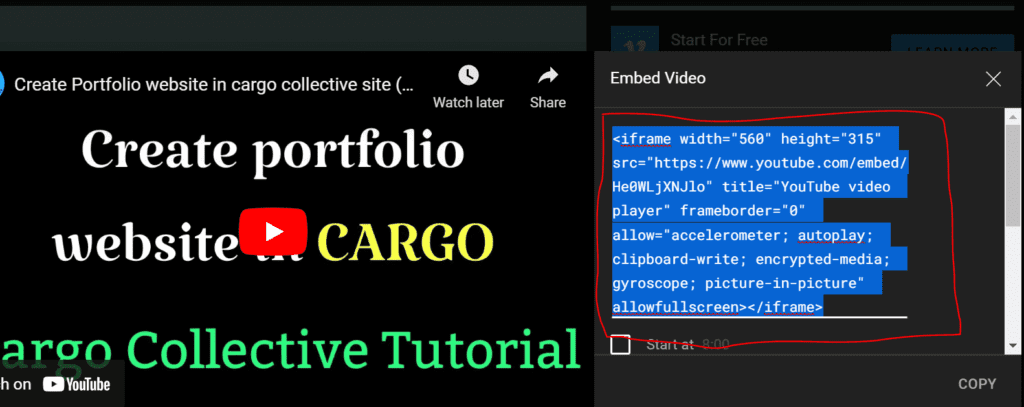
6. Go to the cargo and click on the Code button in the cargo panel
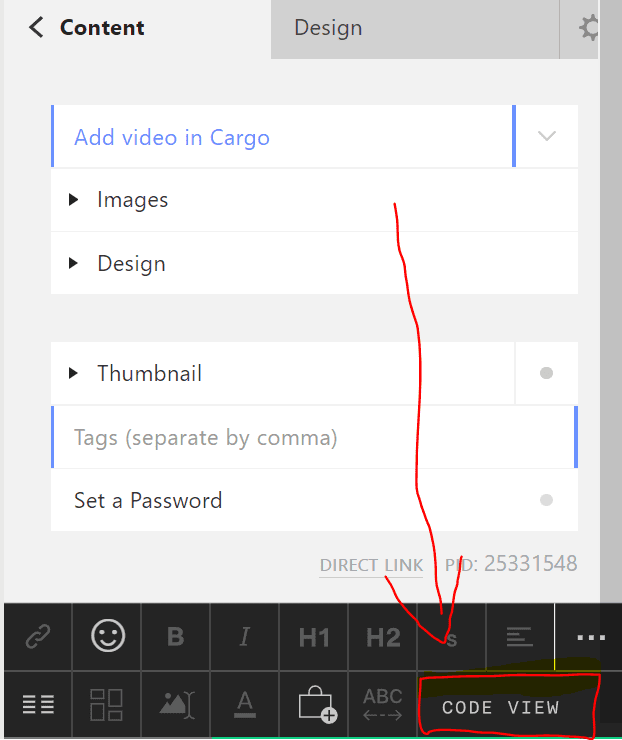
7. Paste the code that you copied earlier from YouTube and then click on the OK button.
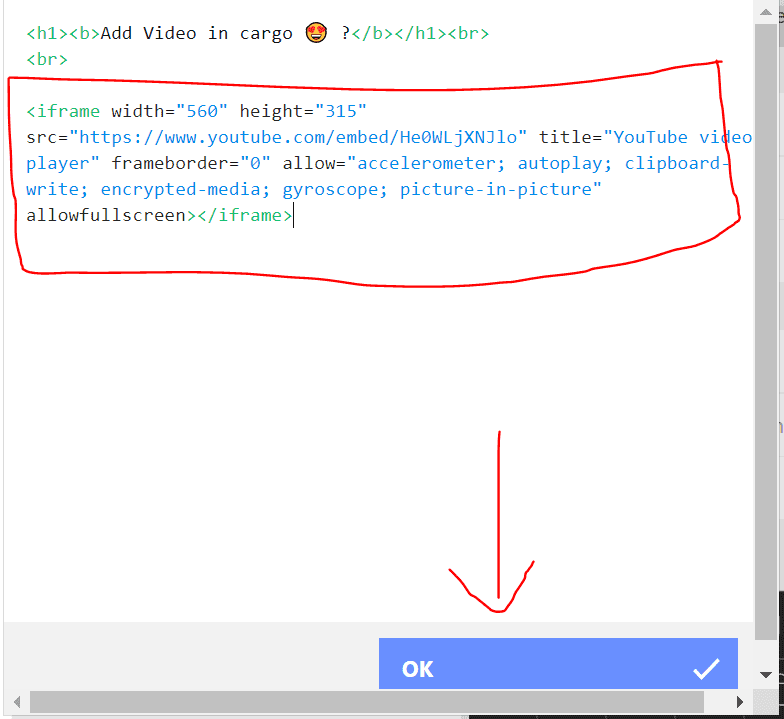
8. Hurray, we have successfully added the YouTube video in Cargo Collective.
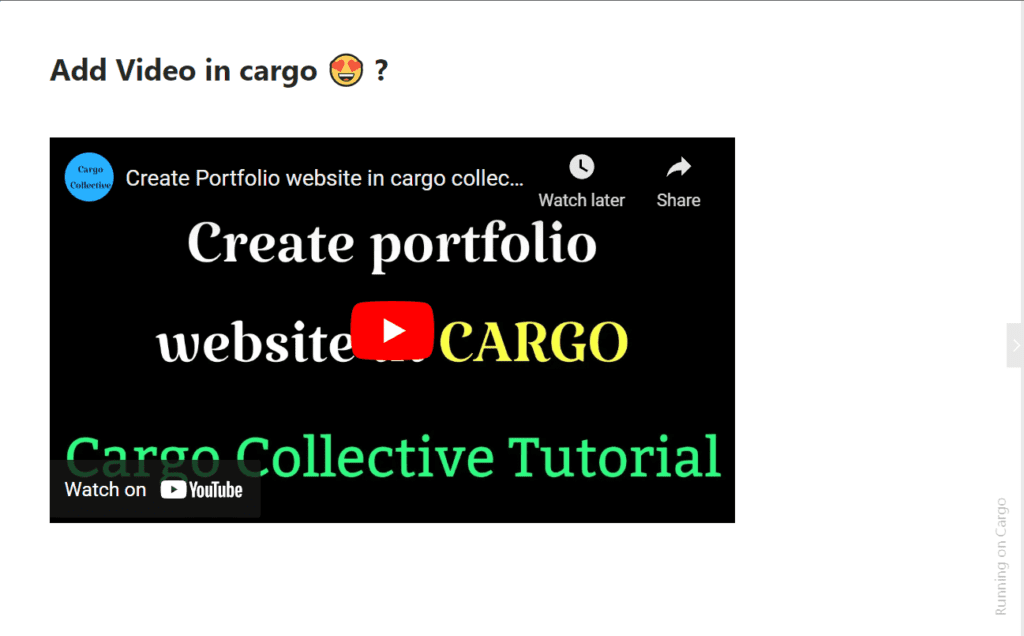
Upload video to Cargo Site
Now we will see how to upload video to Cargo Site and then embed video to Cargo Collective Website.
- Create a cargo page and after that, you will find a FILES icon on the cargo panel click on that file icon.
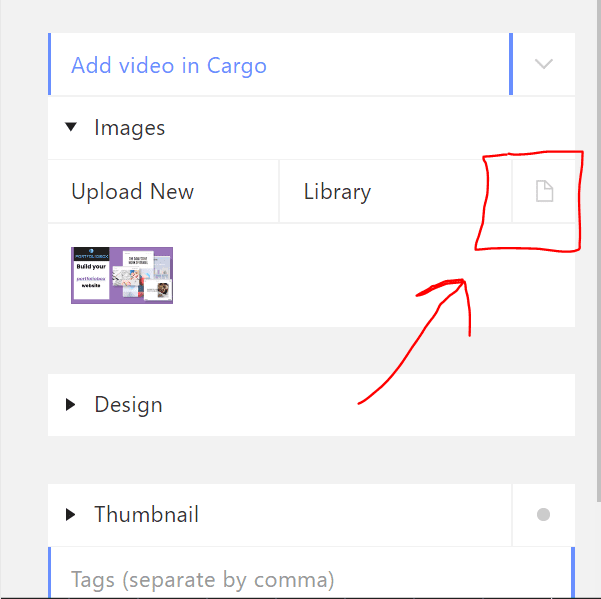
2. After that choose the video which you want to add to the cargo and upload it.
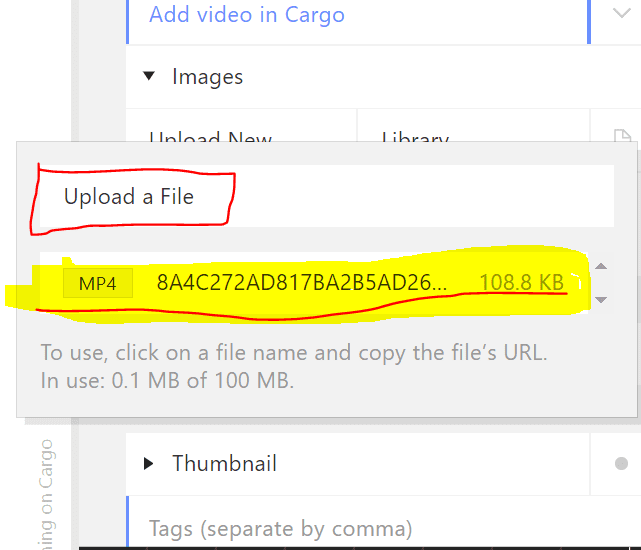
3. After uploading the video click on the video file name that has been uploaded it will open a URL in the alert box, Copy that URL.
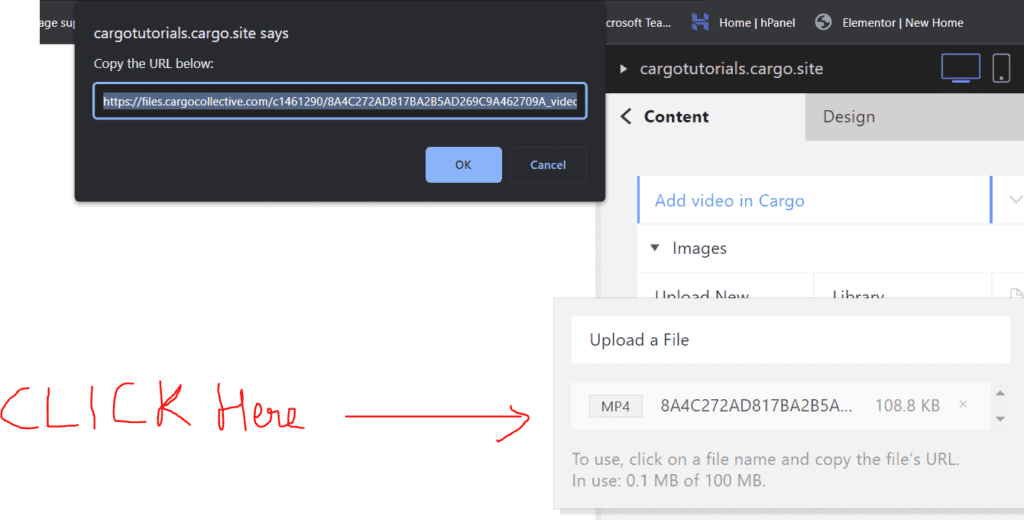
4. After coping that URL, you will find a CODE VIEW button at the bottom of the panel click on it
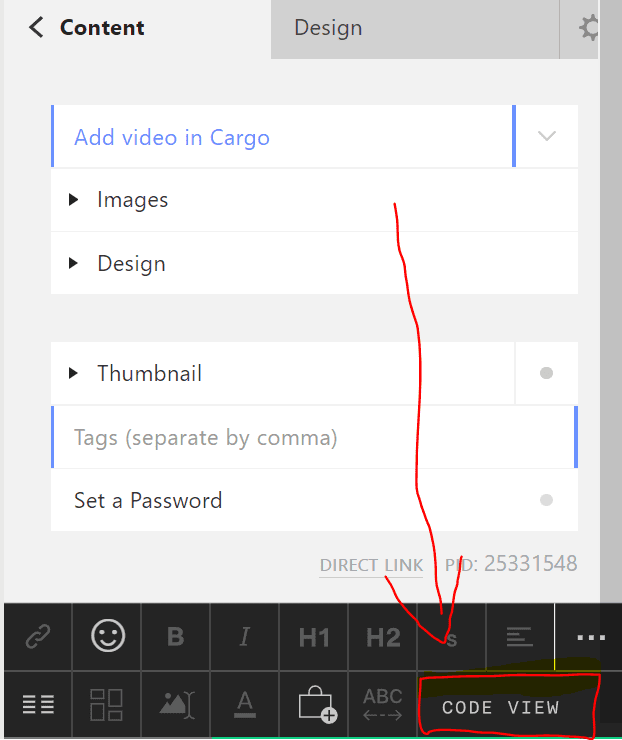
5. Copy the below-mentioned code and change the source URL of the video to the one that you have copied earlier
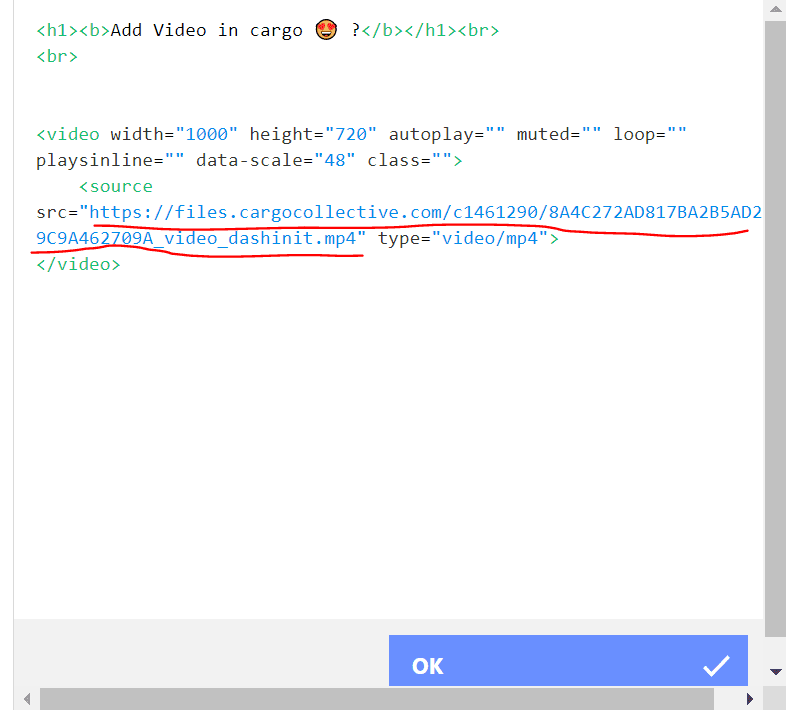
<video width="1000" height="720" autoplay="" muted="" loop="" playsinline="" data-scale="48" class="">
<source src="https://files.cargocollective.com/c1461290/8A4C272AD817BA2B5AD269C9A462709A_video_dashinit.mp4" type="video/mp4">
</video>6. Now we have successfully added the video but I do not recommend this method because in cargo you can only upload files up to 100 MB what if you want to add a video of more than 100 MB or you have multiple videos of big sizes so I recommend if you want to add your video first upload it on Vimeo and then embed the video in the cargo and this is our third way to add videos in cargo.
Add Vimeo video to cargo
1 – First create your account on vimeo and after uploading the from your computer to Vimeo after uploading it successfully you will get the URL of that uploaded video. Open that link in a new tab and you will find an icon to share the video click on that icon.
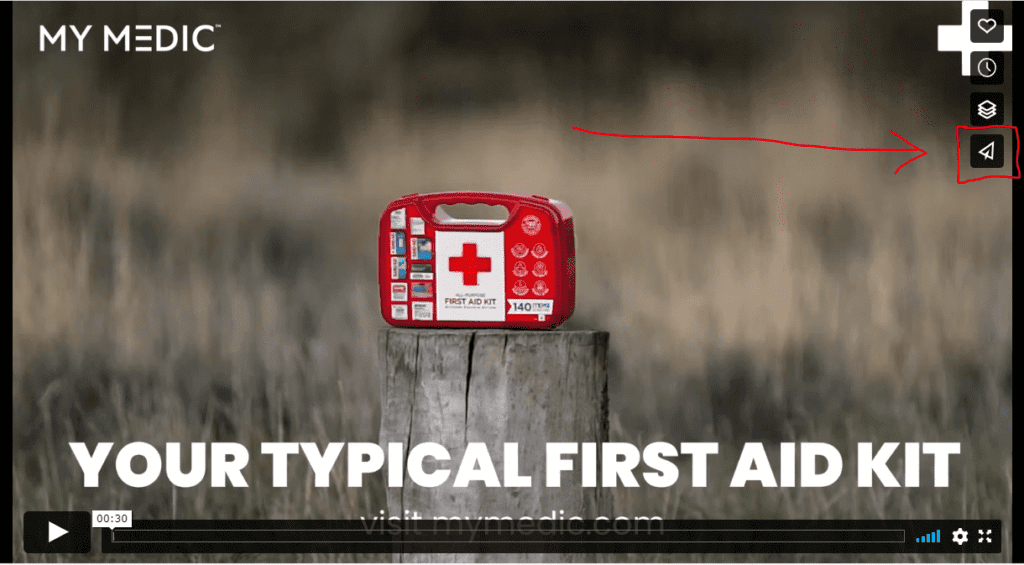
2- After that you will find the embed code, select it and copy the code now go back to the cargo.

3. Open the Code View in cargo and paste the code there.
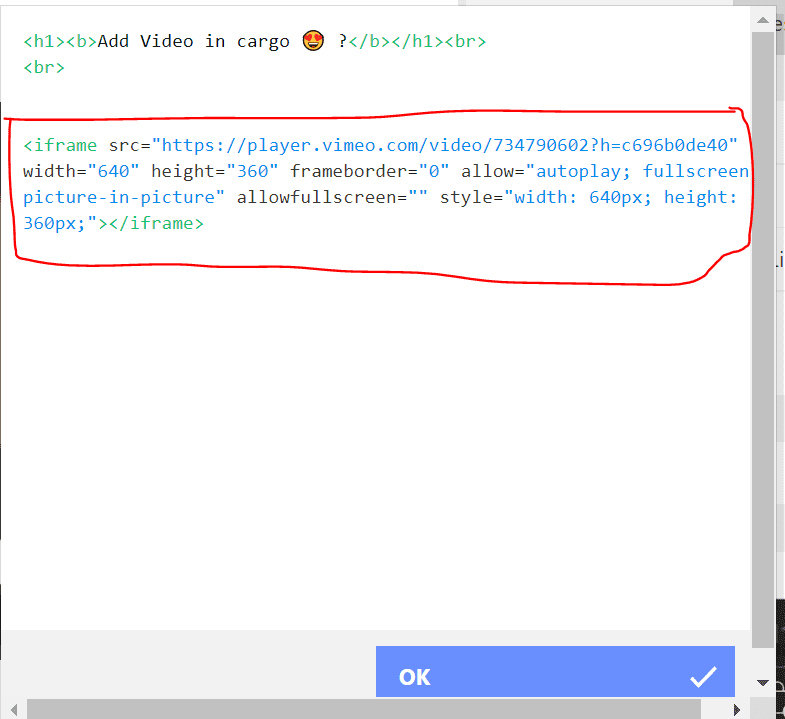
Now we have successfully added video in Cargo Collective site builder.
Thanks for reading this article.
Cheers
Hey, wait a minute,
Do you know how to add upload and use custom font in cargo? Click here to read the article on that.